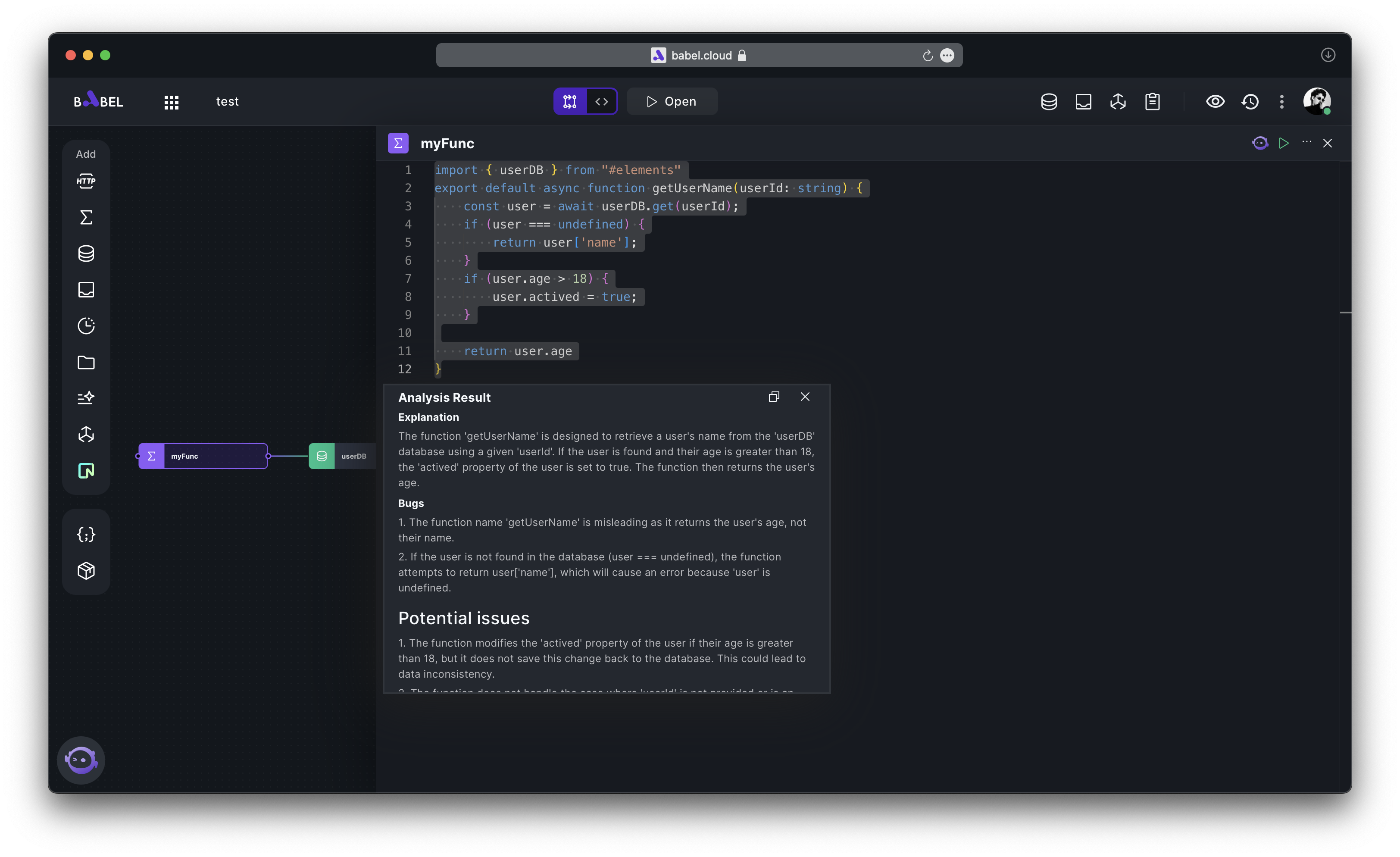Edit View
Overview
You can enter the Edit View by clicking on the "< >" icon at the top of the Workspace. Unlike Arch View, Edit View supports editing multiple Elements simultaneously without showing their relationships, allowing you to focus more on coding.
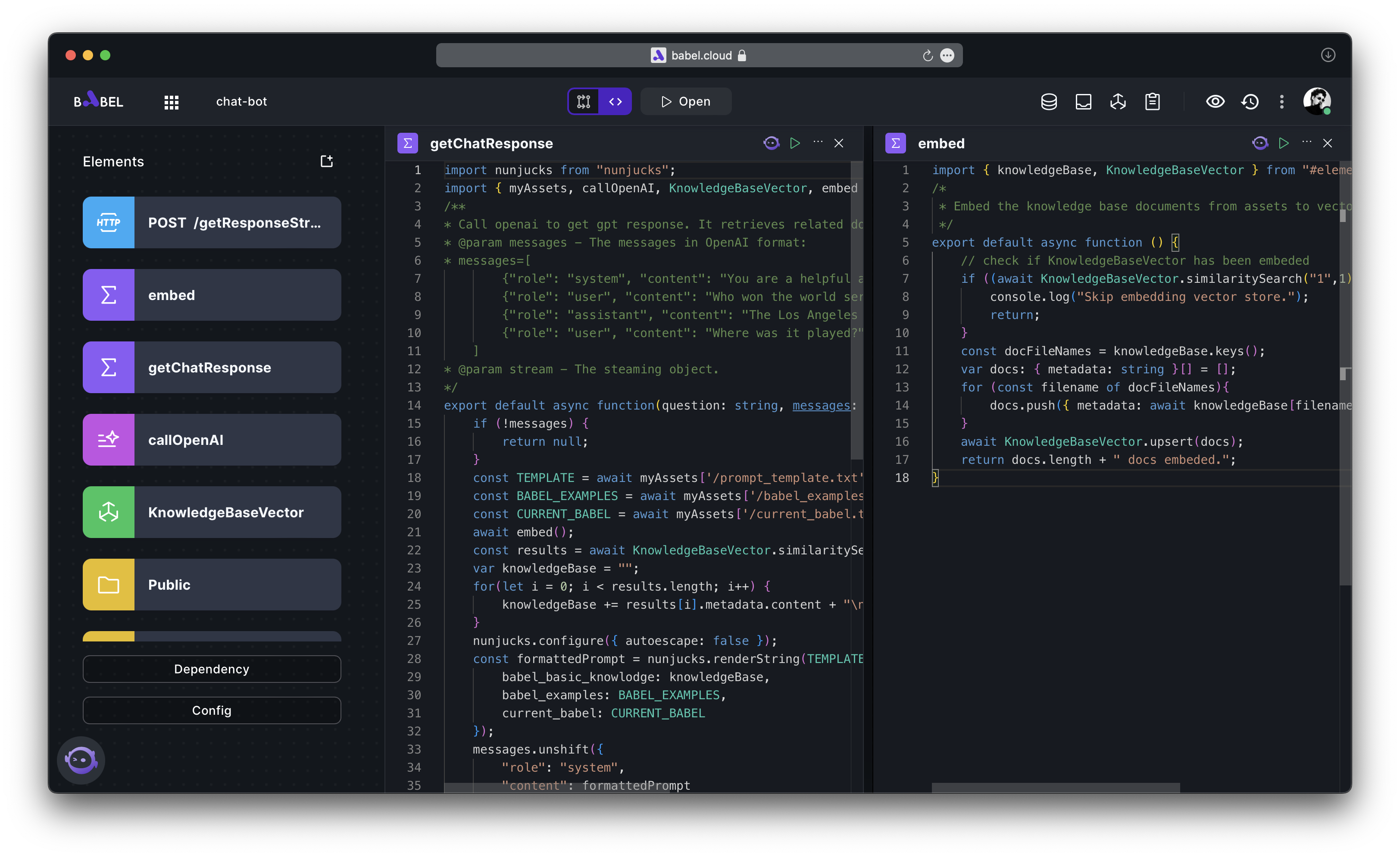
Pair programming with BabelGPT
Babel incorporates the AI assistant BabelGPT, to enhance your development experience with a suite of AI-powered features.
While editing the code of an Element, you can activate BabelGPT in two ways. One is by clicking the BabelGPT icon in the top right corner, and the other is by using the shortcut ⌘Cmd B (Ctrl B on Windows). Once activated, you can choose the appropriate processing method according to your needs.
Code completion
Write a comment describing the logic you want to implement, then activate BabelGPT and choose 'Complete code'.
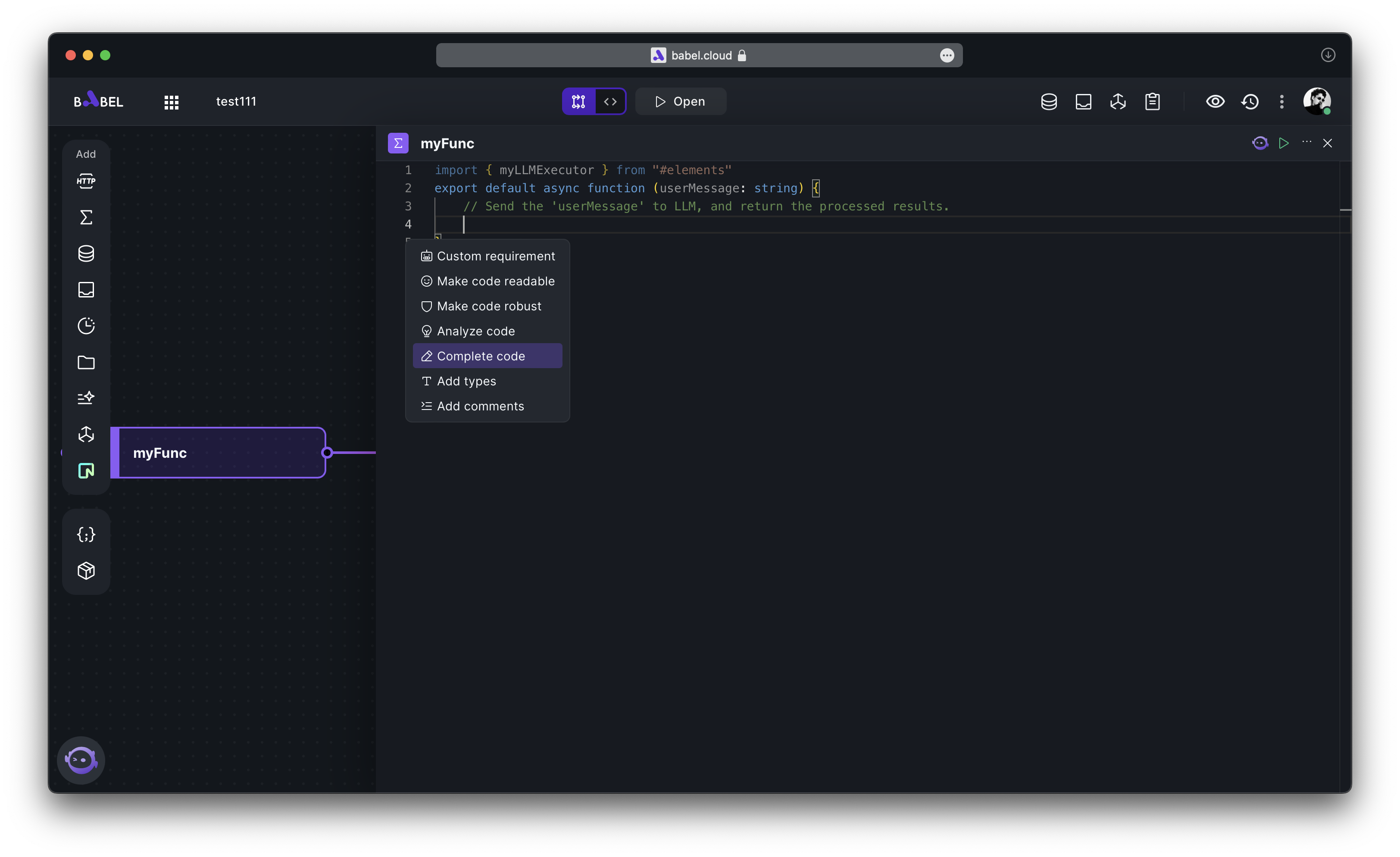
Shortly thereafter, a suggested code implementation for your solution will be generated. You can view the changes to the code in the 'diff' view, and decide whether to accept or reject the suggestions.
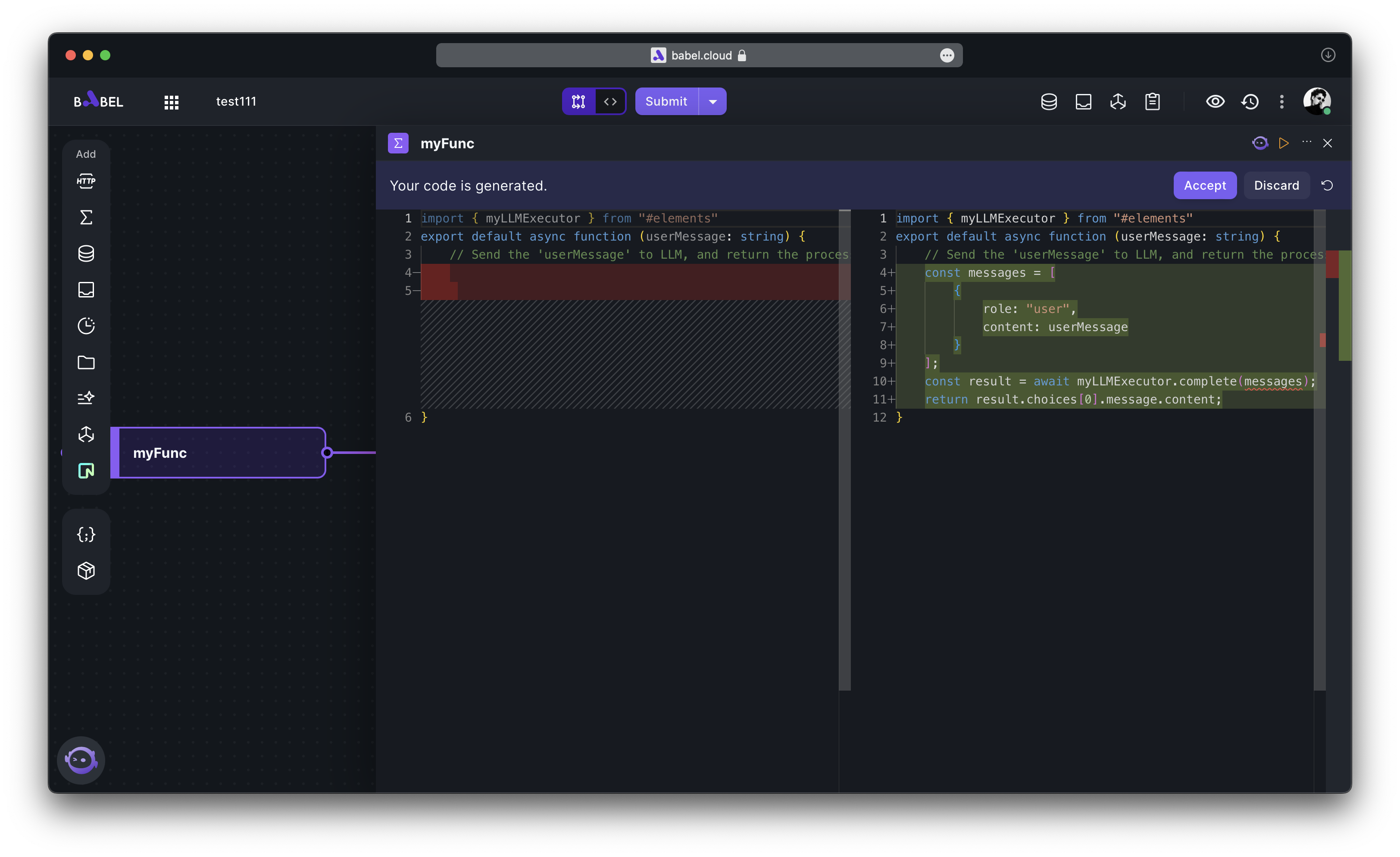
Code Analysis
Explanation and analyze the selected code to identify bugs and potential issues within the program.
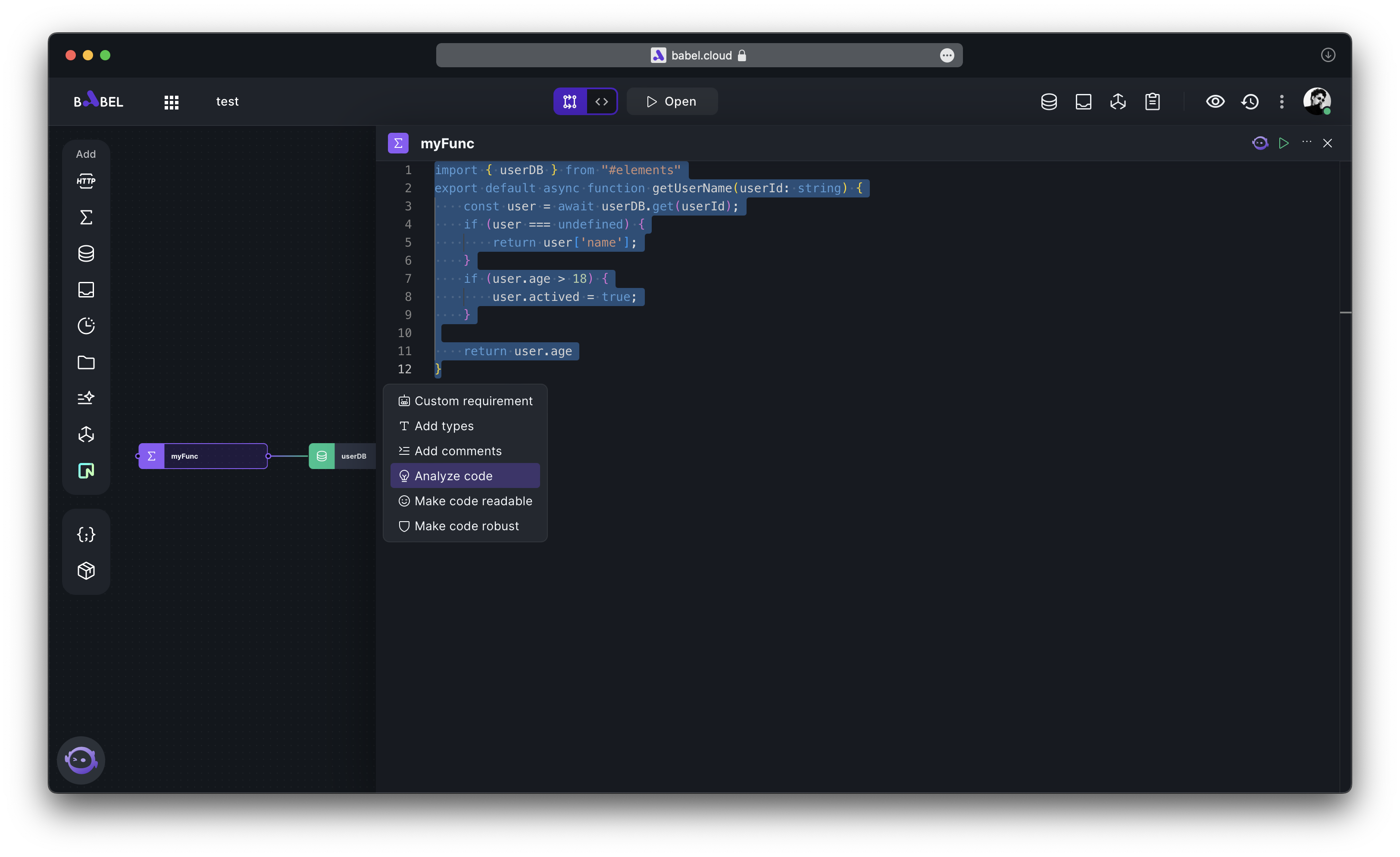
You can review the analysis results, see the suggested fixes, and make targeted modifications accordingly.